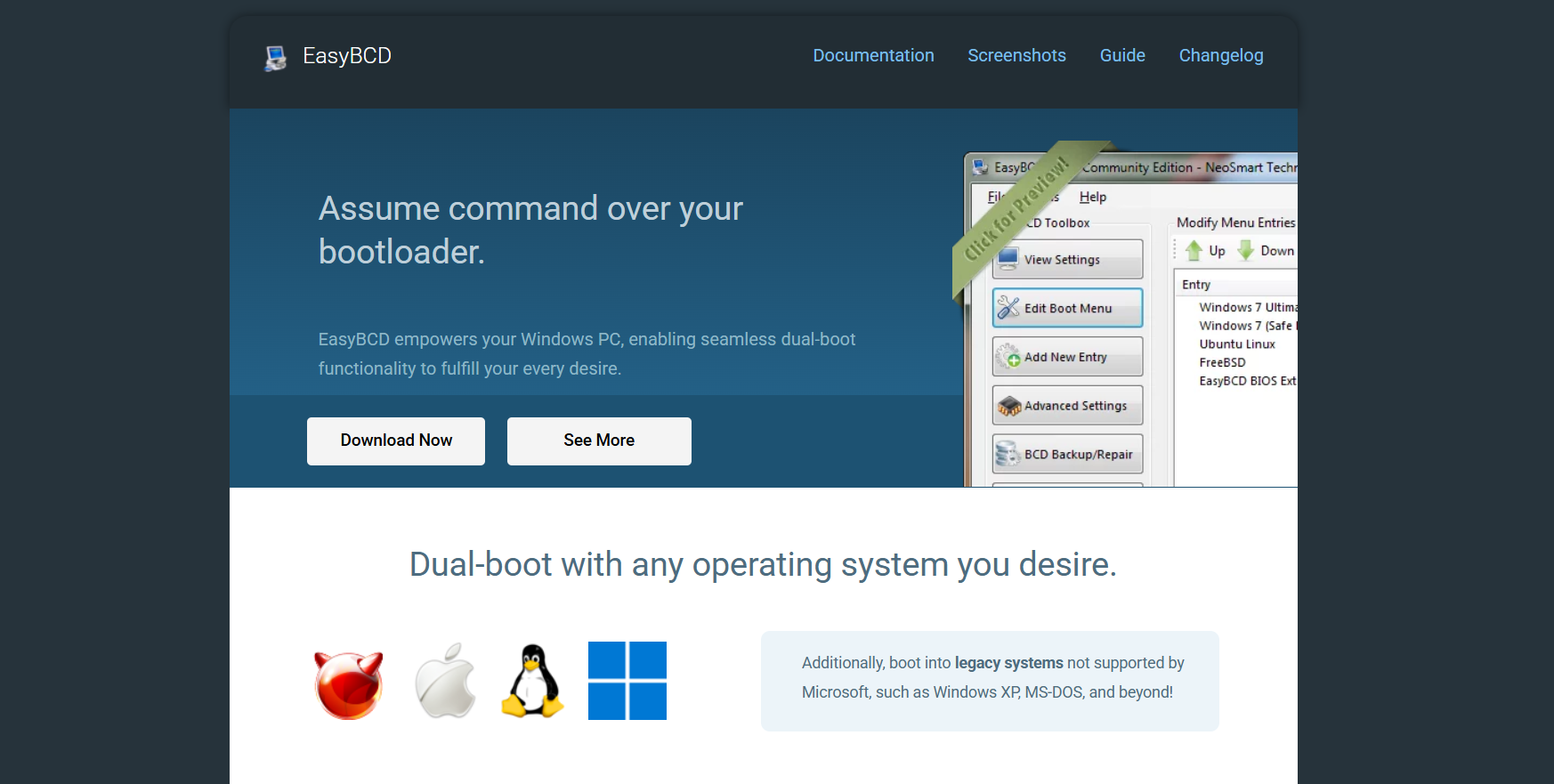Managing multiple operating systems on a single PC has become a common need for tech enthusiasts, developers, and even casual users. Whether you’re running Windows 10 or Windows 11, dual-booting with Linux can offer the flexibility to work in multiple environments. But setting up dual-boot manually often involves working directly with bootloaders, partitions, and GRUB configurations—something that can go wrong fast. This is where EasyBCD, a Windows-based utility, simplifies the entire process. It offers a graphical interface to manage the bootloader without digging into command-line tools.
Let’s explore how efficiently EasyBCD handles the task of adding Linux to the boot menu, how it works behind the scenes, and how quickly the setup can be completed.
Understanding the Bootloader Setup Process
Before diving into EasyBCD’s role, it’s essential to understand what happens during a typical dual-boot setup. Most Linux distributions install the GRUB bootloader, which takes control of the boot process and lists both Linux and Windows as options. However, when Windows is installed after Linux, it often overwrites the MBR (Master Boot Record) or EFI partition, wiping out the GRUB loader and leaving only Windows bootable.
This makes bootloader configuration a critical and delicate process. The BCD (Boot Configuration Data) used by Windows Boot Manager is different from Linux’s GRUB. Integrating the two requires precise steps—either by configuring GRUB to include Windows or by telling the Windows bootloader to recognize Linux.
That’s exactly what EasyBCD is designed to streamline.
Installing EasyBCD on Windows
Getting started with EasyBCD is straightforward. The tool is compatible with Windows 7, 8, 10, and 11, and installation takes under a minute. Just download the software from NeoSmart Technologies, follow the on-screen instructions, and launch the utility.
The interface is intuitive, with menu options like:
- Add New Entry
- Edit Boot Menu
- BCD Backup/Repair
- Advanced Settings
These options let you configure and customize your system’s bootloader without requiring any command-line knowledge.
Preparing Your System for Linux Integration
Before using EasyBCD to add Linux to the boot menu, you’ll need to ensure a few basic preparations are in place:
- Linux must be installed on a separate partition or drive
- The Linux root and boot partitions should be accessible (or at least known)
- You should know whether your system boots using UEFI or legacy BIOS
These elements influence how EasyBCD interacts with your Linux installation.
Adding Linux to the Boot Menu with EasyBCD
Once Linux is properly installed alongside Windows, here’s how quickly EasyBCD can integrate it into your boot menu:
- Launch EasyBCD and click on the Add New Entry tab.
- Navigate to the Linux/BSD section.
- Choose the type of Linux you installed (GRUB, GRUB 2, LILO, etc.).
- Enter a name like “Ubuntu” or “Debian” to label it on the boot menu.
- Select the partition where Linux is installed. (EasyBCD will auto-detect most setups.)
- Click Add Entry, then go to Edit Boot Menu to reorder or rename entries.
- Click Save Settings and restart your system.
In most cases, this entire process takes under five minutes. That’s significantly faster than manually configuring GRUB or repairing a broken bootloader via terminal.
Detecting GRUB Automatically
When you install Linux after Windows, GRUB usually takes over. But if you’re starting with a Windows installation and plan to manage booting through the Windows Boot Manager, EasyBCD allows you to bypass GRUB entirely.
EasyBCD can point directly to the Linux kernel and initrd (initial RAM disk) if you opt not to install GRUB. Alternatively, if GRUB exists in a partition, EasyBCD can direct the system to load GRUB as a secondary loader, which then takes over Linux booting.
This two-layer approach (Windows Bootloader > GRUB > Linux) adds flexibility, especially if you’re dealing with multiple Linux distributions or recovery partitions.
UEFI vs Legacy BIOS Considerations
Modern systems mostly run in UEFI mode, especially those preloaded with Windows 10 or Windows 11. EasyBCD works best in legacy BIOS or CSM (Compatibility Support Module) mode.
For UEFI systems, EasyBCD may have limited functionality when it comes to booting Linux directly. UEFI boot entries are stored in NVRAM, not the BCD, so EasyBCD can’t edit them natively. In such cases, users may need to rely on tools like bcdedit, the BIOS boot manager, or use EasyUEFI alongside EasyBCD.
If you’re dual-booting with an older machine or have disabled Secure Boot and UEFI, EasyBCD handles everything smoothly in legacy mode.
Customizing the Boot Menu
EasyBCD doesn’t just add Linux entries—it lets you fully customize the boot menu:
- Rename boot entries for clarity
- Change boot order for convenience
- Set the default OS
- Adjust the countdown timer
These features are especially useful for users who want a clean and user-friendly boot experience, without confusing GRUB text screens or cryptic OS labels.
Backup and Recovery Options
One overlooked but critical feature of EasyBCD is the BCD Backup/Repair tool. This ensures that even if something goes wrong during the setup, you can restore your previous bootloader settings in seconds.
Before adding Linux to the boot menu, you can:
- Create a backup of the current BCD store
- Save it to an external drive or cloud storage
- Restore it later if boot issues arise
This safety net makes EasyBCD ideal for experimentation without fear of bricking your boot setup.
Time Efficiency Compared to Manual Methods
Here’s a breakdown comparing EasyBCD with manual bootloader configuration:
| Task | Manual Setup Time | EasyBCD Setup Time |
| Identify partitions | 5–10 minutes | Auto-detected instantly |
| Configure GRUB or BCD | 10–30 minutes | 2–5 minutes |
| Backup boot data | Command-line required | One click |
| Restore boot menu | Linux live USB needed | Built-in recovery |
| Total average time | 30–45 minutes | Under 10 minutes |
Clearly, EasyBCD offers a significant time advantage, especially for users unfamiliar with bootloader syntax or Linux terminal commands.
Common Issues and Quick Fixes
Despite its ease of use, some users encounter minor issues. Here’s how to fix them quickly:
- Linux Not Booting After Selection: Verify you selected the correct partition and bootloader type in EasyBCD.
- Blank Screen After Linux Entry: Could be due to Secure Boot or an incorrect GRUB version. Reinstall GRUB using a live USB.
- Missing Linux After Update: Windows updates can reset BCD. Open EasyBCD, re-add Linux, and save.
These issues are typically resolved in minutes, especially when a BCD backup was created beforehand.
When Not to Use EasyBCD
Though highly effective, EasyBCD isn’t a perfect fit for every situation. Avoid using it in:
- Pure UEFI setups, where boot entries are managed by the motherboard firmware
- Secure Boot environments unless you disable it
- Encrypted Linux installs that require custom kernel parameters or boot scripts
In these scenarios, using the Linux GRUB bootloader is often more flexible.
Ideal Use Cases for EasyBCD
EasyBCD shines in scenarios like:
- Windows-first installs, where Linux is added later
- Test environments where OSes are frequently added or removed
- Educational setups for teaching OS architecture
- Multi-boot laptops that need simple user interaction
Its GUI-based interface lowers the barrier for entry, especially for users intimidated by bootloader configuration.
Conclusion
For users running Windows and looking to add Linux to their boot options, EasyBCD offers one of the fastest and most reliable solutions available. The process from install to reboot with Linux in the boot menu can be completed in as little as five minutes, making it ideal for time-sensitive situations.
By offering a graphical, intuitive interface that abstracts away the technical complexity of the Windows bootloader, EasyBCD enables even novice users to manage dual-boot setups like pros.