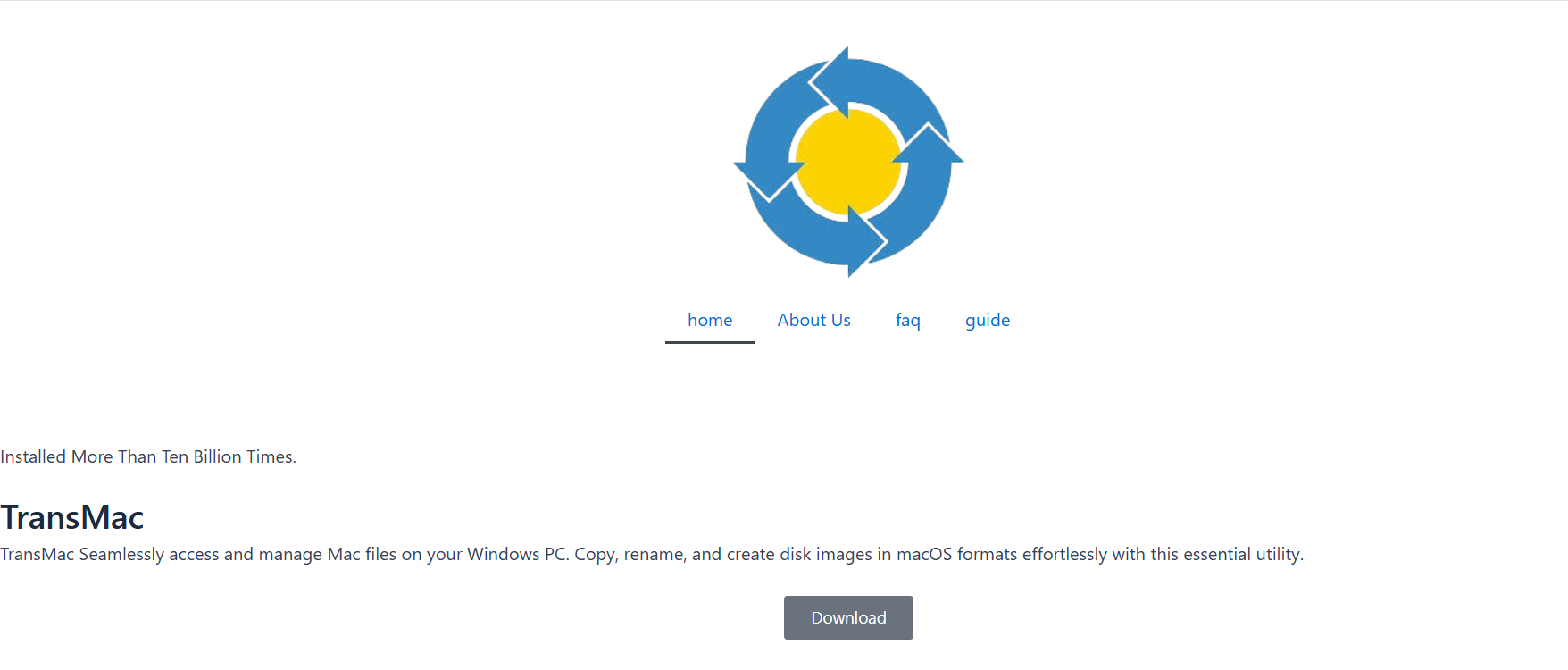Accessing Mac-formatted drives on a Windows system has always been tricky. Whether you’re trying to recover files from an old HFS+ hard drive or mount a macOS installer, the two ecosystems rarely play nice. That’s where TransMac comes in—a dedicated Windows tool designed to bridge this gap. But how well does it really handle Mac volumes like APFS, HFS+, and DMG disk images?
Let’s dive into what makes this software work, how it deals with different types of Mac volumes, and whether it’s the right fit for your workflow.
Built for Cross-Platform File Access
TransMac is developed by Acute Systems and functions as a solution to read and write Mac-formatted disks directly from Windows. On its surface, it appears simple—a file browser for Apple drives. But under the hood, it offers robust functionality for accessing, mounting, editing, and even burning Mac disk images.
What sets it apart from other tools is support for both older formats like HFS+ and newer ones such as APFS, making it particularly useful for tech professionals, dual-boot users, and IT support staff.
Recognizing and Mounting Mac Volumes
When you plug a Mac-formatted USB drive or hard disk into a Windows machine, Windows will typically prompt you to format the drive—it simply doesn’t recognize HFS+ or APFS. But with TransMac, things change immediately.
The software automatically detects Mac volumes, whether they are internal SSDs, external hard drives, or flash storage. It lists the partition and displays its contents with a familiar Windows-style tree structure. This feature alone saves time for anyone needing to recover data, move files, or edit disk content without booting into macOS.
Mounting DMG or sparse image files also works well. You can open disk images, explore their file system, and extract content without needing a Mac device. This is a big win for users who work with macOS software installers or recovery images.
Performance with HFS+ Volumes
Handling HFS+ volumes is TransMac’s bread and butter. These drives are commonly found in macOS devices running versions prior to High Sierra.
TransMac provides read and write access to these disks, allowing users to:
- Copy files to and from HFS+ volumes
- Rename and delete files within the volume
- Create new folders
- Edit permissions to some extent
File transfers to and from HFS+ volumes are generally stable and fast, assuming the drive is in good health. This makes the software an excellent option for accessing archived Mac drives, especially for backups or legacy recovery projects.
There’s minimal lag or delay in browsing directory structures or accessing large files. For users working with music libraries, media collections, or software bundles on HFS+, this smooth performance is a real advantage.
Support for APFS Drives
Apple’s APFS file system introduced significant improvements in speed and reliability, but it also made Windows access more complicated. Many third-party tools struggle with this format. TransMac, however, supports read-only access to APFS volumes.
While you can’t write data back to APFS drives, the software allows you to:
- Browse APFS file structures
- Extract files and folders
- Mount encrypted APFS drives (with a password)
This read-only limitation may be a drawback for some, but it ensures data integrity and minimizes the risk of corruption. For situations like file recovery, document transfers, or cloning data from a macOS system, the read-only access is still extremely useful.
Handling Encrypted Mac Volumes
Encryption is now standard on macOS devices, especially with FileVault turned on. TransMac offers partial support for encrypted APFS and HFS+ volumes. If you have the correct password, you can mount and read from these drives using the app’s built-in password prompt.
However, performance may vary depending on the encryption level and system specs. You won’t be able to decrypt or manipulate files the way you might on a native macOS system, but you can safely extract content if you need access to important documents, backups, or media.
Security-conscious users will appreciate the app’s minimal permissions model. It doesn’t require elevated access unless you’re mounting certain system drives or burning images, which adds a layer of operational safety.
Burning and Creating Mac Disk Images
Beyond reading Mac volumes, TransMac lets you burn DMG files to physical disks or USB drives—an essential feature for users creating bootable macOS installers.
The burning process is streamlined:
- Load your DMG image
- Insert a USB stick or DVD
- Hit the “Burn” option
- Wait for the verification process to finish
This is a lifesaver for IT technicians or anyone trying to reinstall macOS on a wiped system. The app supports multiple image formats, including .dmg, .sparseimage, and .img, making it versatile across different macOS needs.
Additionally, TransMac can create Mac-style disk images from Windows folders. This reverse compatibility helps Windows users package files for Mac environments with minimal fuss.
Interface and Usability
TransMac’s interface won’t win design awards—it’s more function than fashion. But that’s not a bad thing. The layout is clean, straightforward, and familiar to anyone used to Windows Explorer.
Key features are easily accessible from the toolbar:
- Open Disk
- Burn Image
- Restore Image to Drive
- Refresh Volume List
- Format Mac Volume
Even beginners can figure out how to mount drives, open DMG files, or start burning with minimal guidance. Tooltips and documentation are built-in, and errors are usually clearly explained.
Usability-wise, it’s easy to navigate multiple drives, work with partitions, and copy data from mounted Mac volumes. There’s no steep learning curve, which is great for one-time users or non-technical individuals.
Stability and Error Handling
One of the biggest concerns when working with Mac volumes on Windows is data integrity. TransMac is surprisingly stable, especially during read operations. It doesn’t crash under heavy file operations or large disk images, and it gracefully handles unexpected ejection or I/O errors.
If a drive is damaged or partially corrupted, TransMac still attempts to mount it and let you access any readable data. In most cases, it gives you a clear warning about disk health rather than outright failure.
However, since some features (like APFS write access) are limited, you’re not at risk of damaging the file system unintentionally. This makes the software a low-risk solution for data access.
Limitations and Considerations
While TransMac offers great compatibility and features, it’s not perfect. Some limitations to consider:
- No APFS write support: You can’t modify or add files to APFS volumes.
- Slower file extraction: Extracting large folders from DMG files can be slower compared to native tools.
- Paid license required: The free trial lasts for 15 days, but full functionality requires a purchase.
- No NTFS > APFS formatting: You can’t directly convert Windows disks into Mac-compatible formats.
Despite these trade-offs, the software still remains one of the most reliable Mac-to-Windows bridging tools available.
Licensing and Pricing
TransMac offers a 15-day free trial, enough for most short-term recovery or one-off tasks. The full license costs around $59 USD for a single user, with options for volume licenses and corporate environments.
For those needing regular access to Mac volumes, the investment is reasonable. Compared to data recovery services or dual-boot setups, it’s an affordable and convenient solution.
Corporate users handling large volumes of Macs will find the bulk licensing options and stability worth the purchase.
Ideal Use Cases
TransMac isn’t for everyone, but it excels in specific scenarios:
- IT and tech support dealing with Mac drives from customers
- Developers and testers working on cross-platform apps
- Dual OS users needing to access Mac backups from Windows
- Tech recovery services restoring files from damaged Apple drives
- Mac users without access to a Mac device
These use cases highlight why the tool continues to have a loyal niche following.
Final Verdict
TransMac handles Mac volumes surprisingly well, especially in a Windows environment that traditionally offers no native support. With its robust HFS+ support, read-only APFS access, and DMG management, it fills a major compatibility gap between macOS and Windows.
While it has limitations—like lack of APFS write access and dated UI—it delivers reliability where it matters most: file access, stability, and safety.