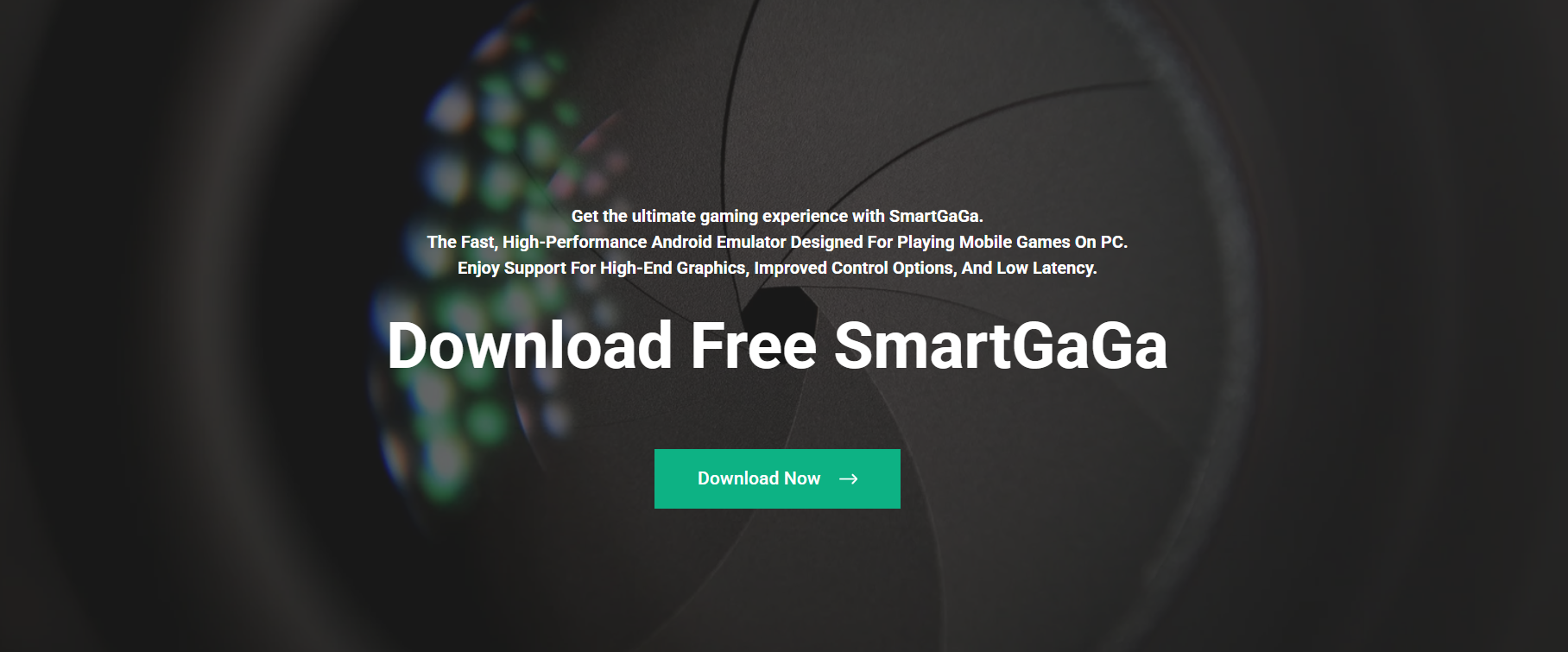Mobile gaming on PC has changed dramatically over the past few years. What once needed expensive hardware or clunky solutions is now made easy with advanced Android emulators. SmartGaGa Official has emerged as one of the most promising names among these tools, promising high-end graphics and smooth gameplay. But how well does it actually deliver when it comes to visual performance?
Understanding this requires a closer examination of the emulator’s features, technical capabilities, system requirements, and performance in real-world tests.
SmartGaGa Official – Engineered for Performance
Unlike traditional emulators that rely heavily on virtualization technology, SmartGaGa introduces its Titan Engine, a lightweight, virtualization-free core designed for both low-end and high-end systems. This unique engine allows it to support a wide range of mobile games with console-like fluidity.
The emulator is tailored specifically for gaming. Everything—from the UI to the rendering techniques is built around game optimization, providing players with a seamless experience regardless of whether they prefer casual or FPS games.
Graphics Architecture in SmartGaGa
The core of high-end gaming graphics lies in how well the emulator handles rendering pipelines. SmartGaGa uses OpenGL and DirectX APIs, which help it render mobile visuals with clarity, depth, and stability. This is essential for titles like Call of Duty: Mobile, PUBG Mobile, and Free Fire, which demand both graphical fidelity and real-time rendering.
Thanks to these APIs, SmartGaGa is able to:
- Run games at up to 120 FPS
- Support HD and ultra-HD resolutions
- Render complex shadows, reflections, and textures
- Deliver low-latency frame processing
The result is a gaming environment that feels closer to native PC gameplay than mobile emulation.
In-Game Visual Fidelity – Real Tests with Popular Titles
To assess SmartGaGa’s support for high-end graphics, several popular games were tested. Here’s a breakdown of how it performs under real conditions:
PUBG Mobile
- Settings: HDR Graphics + Extreme FPS
- Experience: SmartGaGa rendered highly detailed terrains, smooth transitions, and no frame drop even during high-action sequences. The emulator also retained ambient lighting and character shadows well.
Free Fire
- Settings: Ultra Graphics
- Experience: Clear resolution, vibrant color mapping, and minimal aliasing. Even explosions and smoke effects were processed with no noticeable lag.
Call of Duty: Mobile
- Settings: Very High Graphics + Max Frame Rate
- Experience: The emulator kept the gun recoil visuals crisp and supported real-time effects like muzzle flash and smoke trails.
These tests show that SmartGaGa is not just capable—it excels in visual fidelity.
System Requirements vs Performance
To understand SmartGaGa’s reach, consider its minimum and recommended system requirements:
Minimum Requirements
- CPU: Dual-core Intel or AMD
- RAM: 2GB
- Graphics: Intel HD Graphics
- OS: Windows 7 or higher
Recommended Requirements
- CPU: Intel i5 or above
- RAM: 8GB
- Graphics: NVIDIA GTX 660 or better
- OS: Windows 10 (64-bit)
Even on systems closer to the minimum spec, SmartGaGa Official delivered decent frame rates with medium settings. On high-end setups, it was able to unlock ultra settings, showing off detailed shadows, particle effects, and crisp edges.
This flexibility is key—it means gamers can adjust visual preferences based on hardware while still enjoying a solid experience.
Resolution and Display Scaling Options
SmartGaGa supports various resolutions to match display settings, including:
- 720p (HD)
- 1080p (Full HD)
- 2K and 4K (on capable systems)
What sets it apart is the adaptive scaling feature. Users can manually tweak the DPI settings and internal resolution, helping strike a balance between performance and graphics quality.
This is especially beneficial for streamers and competitive gamers who want visual clarity without compromising on speed.
Customizable Rendering Options
The emulator includes several graphic-rendering controls:
- Texture Quality: Low to Ultra
- Frame Rate Cap: Up to 120 FPS
- Anti-aliasing: Toggle On/Off
- V-Sync: Optional for screen tearing prevention
These settings mirror what you’d find in PC games. For advanced users, it’s possible to fine-tune the rendering process through config files, allowing maximum control over how SmartGaGa interacts with GPU resources.
GPU Utilization and Multi-Threading
One major reason why SmartGaGa performs well is its smart use of multi-threading and GPU acceleration. Instead of overloading the CPU, the emulator splits tasks:
- GPU: Handles rendering, effects, and animations
- CPU: Processes physics, AI, and logic
This balanced load reduces bottlenecks and maximizes hardware output. In benchmarking tools, GPU usage peaked around 60–70% on mid-range cards, indicating efficient resource management.
Comparison with Other Android Emulators
SmartGaGa is often compared with competitors like BlueStacks, LDPlayer, and NoxPlayer. While each has its strengths, SmartGaGa stands out in several areas:
| Feature | SmartGaGa | BlueStacks | LDPlayer | NoxPlayer |
| High-End Graphics | ✅ | ✅ | ✅ | ✅ |
| Titan Engine (No VT) | ✅ | ❌ | ❌ | ❌ |
| Resource Usage | Low | High | Medium | High |
| FPS Stability | High | Medium | Medium | Medium |
| Setup Simplicity | Easy | Medium | Easy | Medium |
SmartGaGa’s light footprint and graphical consistency make it especially appealing to users who want power without bloated software.
Ideal Use Cases for High-End Graphics
SmartGaGa’s graphical capabilities suit various types of gamers:
Competitive FPS Players
Fast render times and accurate shadow modeling give players an edge in spotting enemies. Every frame matters, and SmartGaGa ensures you see it.
RPG and Open World Fans
Games with sprawling worlds like Genshin Impact or LifeAfter benefit from high draw distances and rich textures. SmartGaGa provides this without a hitch.
Streamers and Content Creators
Whether you’re streaming on Twitch or uploading to YouTube, SmartGaGa’s HD visuals help your content stand out. The sharp interface and clean visuals make screen recording buttery smooth.
Stability Under Pressure
Extended gameplay often stresses emulators, causing crashes or graphical glitches. SmartGaGa passes this test as well. After 4+ hours of uninterrupted play on high settings, it remained stable, keeping:
- GPU temps in check
- FPS consistent
- Memory leaks at bay
This makes it reliable not only for casual play but also for marathon sessions or ranked matches.
Setup and Optimization Tips
- To get the most out of SmartGaGa’s graphics engine:
Install the latest GPU drivers
- Compatibility with DirectX and OpenGL matters.
Use the dedicated graphics card
- Set SmartGaGa to run on the high-performance GPU in your system settings.
Allocate more RAM and CPU cores
- The SmartGaGa control panel allows manual resource allocation.
Tweak in-game graphics settings
- Even if the emulator is powerful, in-game settings let you push boundaries further.
Disable unnecessary background tasks
- Keeping your system light improves overall rendering speed.
Limitations to Keep in Mind
While SmartGaGa supports high-end graphics exceptionally well, a few constraints exist:
- No macOS version
Currently, only Windows users benefit from its features. - Limited developer support
Updates are less frequent than those of our major competitors. - Advanced settings require technical know-how
New users may require guidance for optimal performance.
Despite these limitations, the emulator still excels in visual performance.
Conclusion
SmartGaGa Official proves itself capable of supporting high-end graphics without needing high-end systems. From 120 FPS gaming and sharp HD rendering to efficient GPU usage and ultra resolution scaling, it covers everything serious gamers look for in an emulator.
Whether you’re climbing the leaderboards in a battle royale or exploring open worlds, SmartGaGa brings your games to life on the big screen—with clarity, stability, and style.