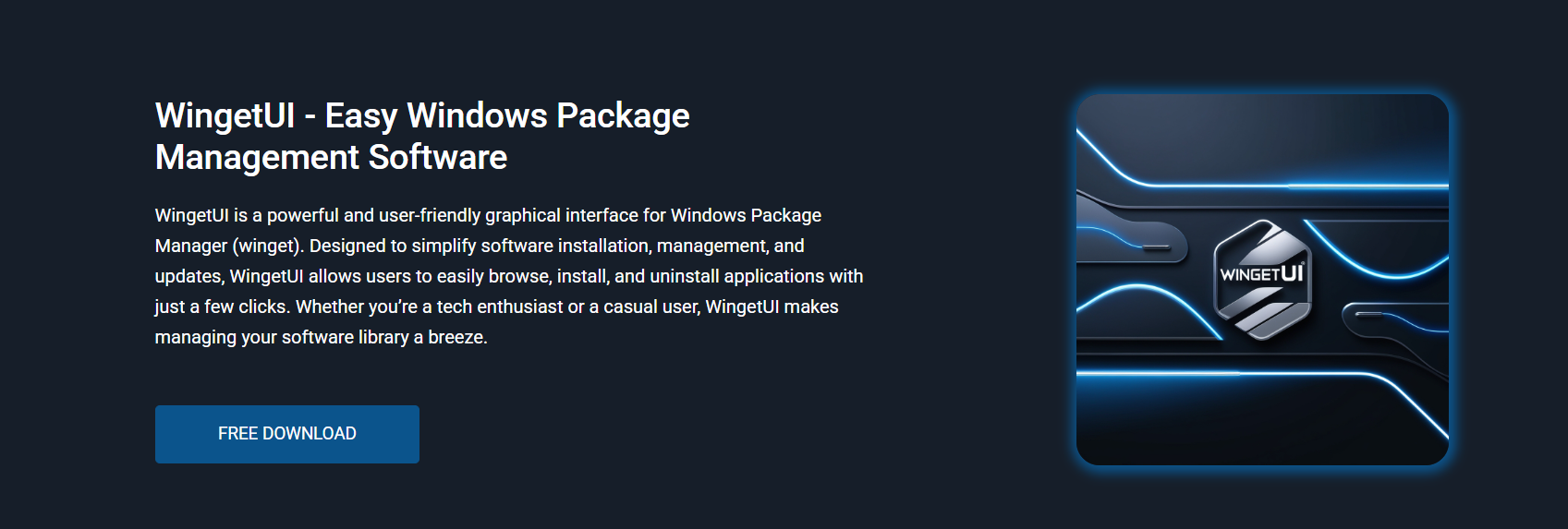Managing software on Windows has long relied on two main approaches: traditional graphical interfaces and robust command-line tools. While command-line utilities like Winget offer powerful automation and precision, they often require technical knowledge and exact syntax, making them less approachable for general users. Although it is the official Windows Package Manager, Winget’s command-line nature presents a learning curve that not all users are willing to tackle.
WingetUI addresses this challenge by providing a visual interface for the same powerful backend. It simplifies software installation, updates, and management into a user-friendly experience. The real question, however, is whether WingetUI can fully replace command-line tools. This article takes a closer look at that possibility, comparing capabilities, analyzing workflows, and weighing the benefits and trade-offs between graphical convenience and terminal-based control.
Understanding WingetUI’s Role in the Windows Ecosystem
WingetUI is a modern graphical user interface that integrates with multiple Windows package managers, including Winget, Chocolatey, and Scoop. It eliminates the need for terminal commands by providing users with a clean, organized interface to manage software installations, removals, and updates.
It doesn’t just replicate basic functions. It enhances them by offering categorized search, one-click execution, update detection, and batch processing, all without using a single command. This makes it especially valuable for beginners, casual users, and professionals who want to streamline their workflow.
Visual Features That Simplify Package Management
Seamless Multi-Source Integration
With support for multiple repositories, WingetUI consolidates packages from Winget, Scoop, and Chocolatey into a single interface. This streamlined access eliminates the need to juggle separate tools. Unlike the command line, where users manage each source individually, WingetUI simplifies software discovery and installation across all connected package managers.
Batch Installation and Updates
Instead of running multiple commands, users can queue up as many applications as needed and install them all at once. The task queue is visible and manageable, offering full control and transparency.
Detailed Metadata and Live Search
By integrating various repositories, WingetUI brings together packages from Winget, Scoop, and Chocolatey in one unified platform. This streamlined setup removes the hassle of managing each source separately, a challenge commonly faced by command-line users switching between tools. It enhances visibility and control over available software without requiring complex commands.
- Each software entry displays version, publisher, package size, and source.
- Filters allow sorting by name, category, repository, or update status.
- Real-time search helps locate applications instantly, eliminating the need to memorize commands.
Key Areas Where WingetUI Excels
Simplified System Setup
When setting up a new PC or virtual machine, installing essential tools can be a time-consuming process. With WingetUI, users can search, select, and queue multiple installations in minutes. This replaces the need for writing or executing lengthy scripts.
Update Management Without Commands
The platform highlights outdated apps and provides a one-click update option. Users no longer need to input separate commands for each package or manually verify their status.
Uninstalling Applications Effortlessly
WingetUI detects both system-installed apps and those added via package managers. Removing them becomes as simple as selecting from a list and clicking uninstall. There’s no need to search for uninstall strings or command flags.
Where Command Line Tools Still Lead
Script Automation and Scheduling
Command-line tools shine when it comes to scripting repetitive tasks. Users can write batch files or PowerShell scripts to automate installations, configure settings, and schedule actions using task schedulers—something WingetUI doesn’t support.
Environment Customization
The CLI allows users to pass flags, set environment variables, suppress prompts, and customize install behavior. These granular options are essential in enterprise deployments and aren’t accessible through WingetUI’s simplified interface.
Remote and Headless Operations
In remote management scenarios such as server environments or administrative setups, graphical tools often struggle to deliver the required flexibility and control. Command-line tools remain the preferred choice for professionals working over networks, offering capabilities that WingetUI does not support. Tasks like remote configuration, unattended deployments, and server automation depend heavily on script-driven tools.
Key reasons command-line tools dominate in these environments include:
- SSH-based Access: Enables secure control over remote systems without relying on a local GUI.
- Automation Pipelines: Supports CI/CD workflows, scheduled scripts, and infrastructure as code.
- Network-Level Configuration: Allows detailed control over system settings, services, and environment variables at scale.
Real-World Use Case Scenarios
Ideal for Individual Users
If you’re setting up a single device or maintaining your personal laptop, WingetUI handles 95% of all software tasks. It’s perfect for installing browsers, media tools, IDEs, utilities, and more without touching the terminal.
Useful for Educational Settings
In classrooms or training labs where users might not be tech-savvy, WingetUI simplifies software deployment. Students can self-install development tools or productivity apps using a GUI that reduces errors and confusion.
A Visual Tool for IT Support
Help desk teams or freelance technicians can benefit from WingetUI’s quick install and update process. It reduces task time, minimizes risk of syntax mistakes, and provides transparency in real time.
Comparing Software Installation Workflows
Visual vs Text-Based Navigation
WingetUI presents applications in lists, categories, or search results—just like an app store. In contrast, command line tools require users to memorize package names or IDs and verify availability manually.
One-Click vs Command Execution
Installing VS Code in WingetUI involves a search and a click. In CLI, the user must type an exact command. While fast for experienced users, the command line lacks the simplicity that visual users expect.
Feedback and Progress Tracking
WingetUI shows progress bars and installation logs in real time. With CLI, users need to parse console output or log files for details. For some, the lack of visual confirmation can be confusing.
Does WingetUI Replace the Command Line
Partial Replacement at Best
While WingetUI covers most everyday tasks, it cannot perform advanced CLI features, such as scripting, conditional logic, command chaining, or integration with infrastructure automation tools.
Advanced users who rely on Git hooks, system image deployment, or post-install scripts will still need the command line. WingetUI complements these workflows but doesn’t eliminate the need entirely.
Ideal Companion for Development and Testing
Even developers who use CLI heavily often benefit from WingetUI when testing installations, verifying package visibility, or exploring alternate repositories. It acts as a visual testing ground before automation is applied.
Stability, Security, and System Integration
Backend Reliability
WingetUI depends on the reliability of the underlying package managers. If Winget, Scoop, or Chocolatey encounter issues, WingetUI’s interface cannot override them. In contrast, command-line users can diagnose and fix the problem directly.
Trusted Sources
Because it fetches data only from approved repositories, WingetUI maintains a secure package flow. All actions align with system-level permissions and respect Windows security protocols, offering the same safety as CLI.
Logs and Error Reporting
The platform generates detailed logs for each installation or update task. This makes troubleshooting easier without diving into the system console, although critical errors may still require CLI-level access.
When WingetUI Works Best
Clean Installation on a New Machine
Ideal for deploying commonly used apps in one go without building scripts.
Manual Maintenance of a Personal Device
WingetUI simplifies software updates and removals on personal computers.
Discovering New Software
The interface makes it easier to browse and explore packages that users might not know by name.
Limited Use Cases for CLI-Only Tasks
- Remote automation over SSH or domain policies
- Silent installs with complex flags and post-processing
- Mass deployment across enterprise environments
- Dynamic package lists built during script execution
- Integration into DevOps pipelines or virtual environment setups
Will WingetUI Eventually Replace CLI?
While WingetUI continues to evolve, a complete replacement for command-line tools is unlikely. Instead, it’s best viewed as a GUI alternative that serves broader audiences and specific roles.
The GUI helps democratize access to package management, making it available to non-developers and those who prefer visual tools. But for enterprise-scale automation, scripting, and deep customization, CLI remains irreplaceable.
Tips for Using Both Together
- Use WingetUI for quick tasks, bulk installs, and daily maintenance.
- Switch to CLI for automation, scripting, and advanced configuration.
- Keep both tools up to date to ensure compatibility and optimal performance.
- Experiment with tasks in WingetUI before implementing them in scripts.
Conclusion
WingetUI offers a visual, beginner-friendly alternative to command-line tools for managing Windows software. It simplifies installation, updates, and removals with speed and clarity. For most daily tasks, it can serve as a complete GUI solution. However, advanced operations—such as automation and remote administration—still require the command line. Rather than replacing it, WingetUI complements CLI workflows, giving users the best of both graphical simplicity and command-line power.